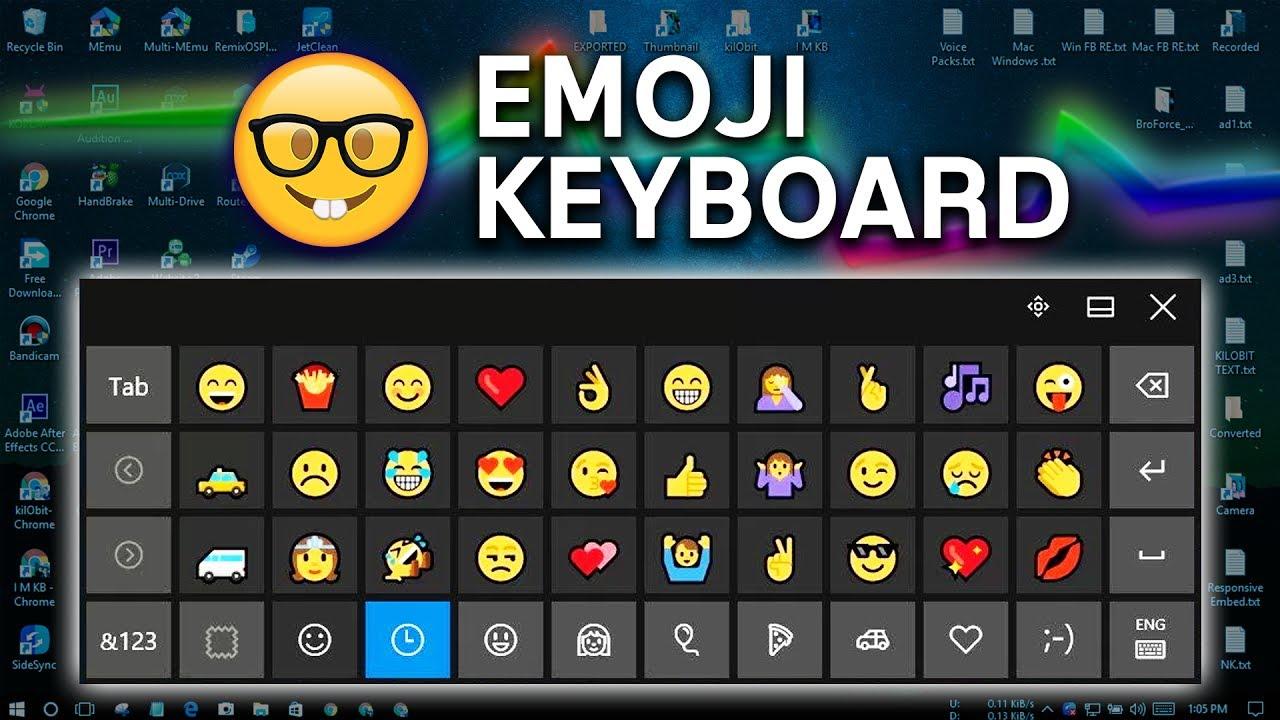Emojis, small digital icons used to convey emotions or ideas, have become ubiquitous in modern communication. Initially emerging as emoticons—combinations of standard keyboard characters like 🙂 or 🙁 used to create facial expressions—these symbols first appeared in the early 1990s. In 1999, Japanese artist Shigetaka Kurita designed the first set of emojis, consisting of 176 icons, which have since gained such cultural significance that they are now featured in a permanent exhibition at New York's Museum of Modern Art.
Originally, emojis were not the pictorial icons we recognize today but visual expressions crafted from letters and punctuation marks. For example, a colon (:) represents eyes, a hyphen (-) serves as the nose, and parentheses depict smiles or frowns when viewed at a 90-degree angle.
In contrast, many Asian cultures developed emojis that can be interpreted without tilting one’s head. For instance, the kiss emoji (°3°) uses parentheses to outline a face, with degree symbols representing eyes and the number three resembling lips. Consider these two angry emoticons: >:-( and è_é. When you tilt your head for the first and view the second straight on, you can perceive anger in both, as they incorporate features like angry eyebrows.
While emojis offer significant communicative power, integrating them effectively into written content can be challenging. This guide provides useful emoji keyboard shortcuts for both Mac and Windows, along with tips for using emojis in social media marketing, including tools like Sociality.io’s emoji picker.

What is an Emoji Keyboard?
An emoji keyboard is a virtual or physical keyboard feature that allows users to easily insert emojis—small digital icons used to express emotions, ideas, or concepts—into their text. Unlike standard keyboards, which primarily feature letters, numbers, and punctuation, emoji keyboards offer a dedicated space or interface to browse and select emojis.
Virtual Emoji Keyboards
These are often integrated into operating systems and applications, appearing as a panel or overlay when users activate them, either via a keyboard shortcut or a specific button. For example:
- On Windows, pressing Windows key + period (.) or Windows key + semicolon (;) brings up the emoji keyboard.
- On Mac, pressing Control + Command + Space opens the emoji viewer, where emojis can be browsed and inserted.
- On mobile devices, emoji keyboards are often built into the system's virtual keyboard, where users can switch to an emoji interface by pressing a designated button, such as a smiley face icon.
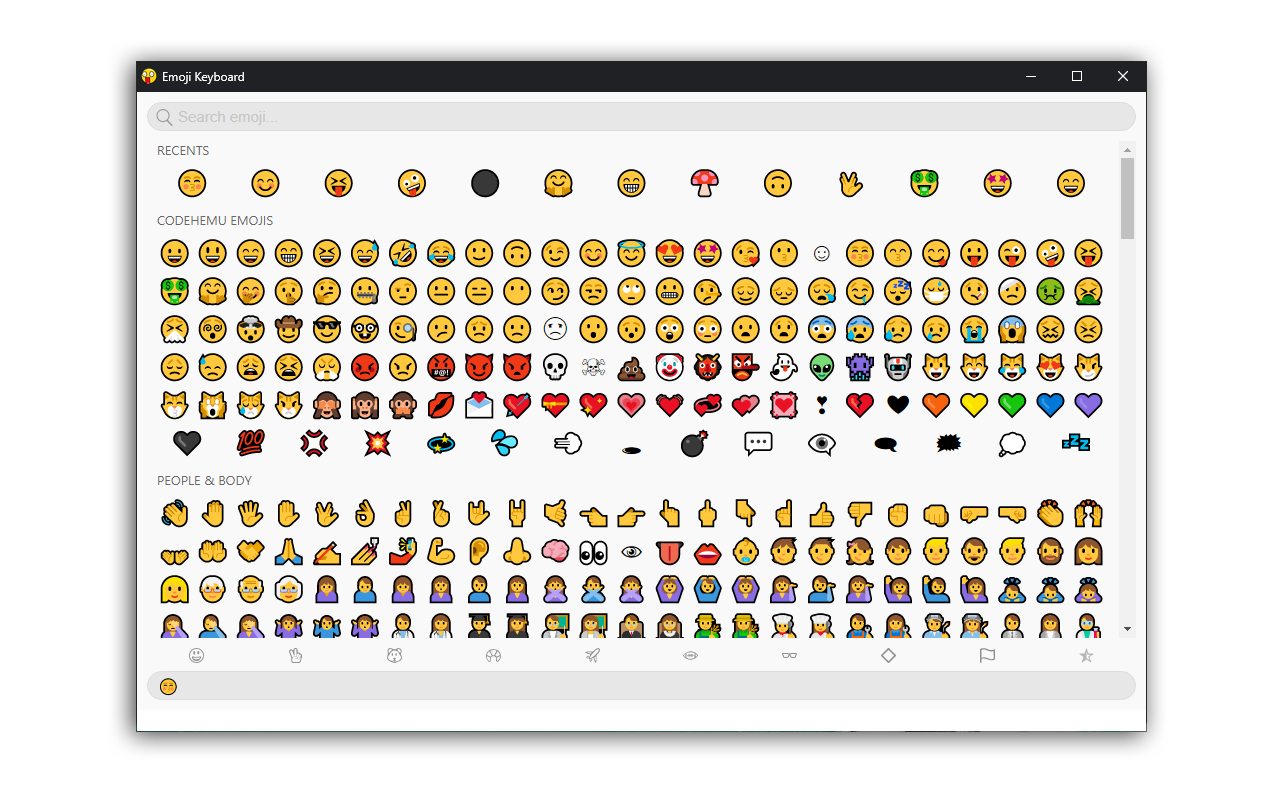
Physical Emoji Keyboards
Some specialized physical keyboards also feature emoji buttons that allow direct input of commonly used emojis, enhancing convenience for frequent users.
Importance of Emoji Keyboards
Emoji keyboards have become an integral part of modern digital communication, offering several key advantages that enhance both personal and professional interactions:
- Enhanced Expression: Emojis provide users with an efficient way to convey emotions, tone, and nuances that may be difficult to express through plain text alone. By adding visual cues, emojis help prevent misunderstandings and add clarity to digital conversations, making them more expressive and emotionally rich.
- Improved Engagement: In social media and messaging platforms, the use of emojis can make content more engaging and relatable. Studies show that posts and messages with emojis often receive higher engagement rates, as the visual elements capture attention and evoke emotional responses. Brands use emoji keyboards to humanize their communications, create a friendly tone, and connect with their audience.
- Faster Communication: Emoji keyboards provide quick access to frequently used symbols, reducing the time it takes to type out complex thoughts or emotions. Instead of typing long sentences to describe feelings or actions, users can simply insert an emoji, making communication more efficient.
- Cultural Relevance and Inclusivity: With an ever-expanding range of emojis representing different cultures, genders, and identities, emoji keyboards allow for more inclusive communication. Emojis reflect societal diversity, enabling users to better express their individual experiences and cultural backgrounds.
- Professional Use and Brand Building: Emoji keyboards are not limited to personal communication; they are also useful in marketing, customer service, and brand building. Emojis can make professional messages less formal and more approachable. Brands often leverage emojis in advertising and social media campaigns to engage audiences and build emotional connections.
- Cross-Language Communication: Emojis transcend language barriers, making them a universal tool for communication. Whether interacting with someone who speaks a different language or crafting messages for a global audience, emojis offer a shared visual language that can be understood across cultures and regions.
How to Use Emoji on Laptop (Mac & Windows)
Since their inception, emojis have experienced widespread adoption, especially on social media platforms. Beyond their prevalence, emojis have proven beneficial in social media marketing, enhancing user engagement and helping brands develop a more relatable, humanized image.
The use of emojis in messages, social media posts, and various forms of communication has grown significantly in recent years, especially on mobile devices where emoji keyboards and buttons are widely available.
However, if you use a desktop computer and wish to include emojis in your communication, options are available. On a Mac, you can insert emojis while typing or utilize the Character Viewer, which allows you to browse and input emojis, symbols, accented letters, and characters from other languages.
Emojis on a Computer
To easily access emojis on a laptop, the most efficient method is to open a virtual keyboard or a dedicated emoji window, allowing you to choose from various emojis, emoticons, and other symbols. Continue reading to discover how to use keyboard shortcuts to insert emojis, depending on the operating system of your computer.
Using the Emojis Panel in Windows
To easily insert emojis on your Windows computer, you can use the built-in emojis panel within the application you are typing in. In Microsoft programs such as Notepad, Word, or the Edge browser, simply press Windows key + ; (semicolon) or Windows key + . (period) to open the emoji panel. From there, you can choose from emojis, kaomojis, and special characters. For emojis, click the smiley face icon, then select a category such as "People" or "Food and Plants." You can either scroll through the options or type the name of the emoji (e.g., "burger" for the hamburger emoji). Once you find the desired emoji, click on it to insert it into your text.
Inserting Emojis on a Mac
On a Mac, inserting emojis is a straightforward process. Click on any text field where you wish to add an emoji, then press Command + Control + Space on your keyboard. This will open the emoji panel, where you can browse through a variety of emojis. Once you find the emoji you want, simply click on it, and it will be inserted into your text.
Add Emojis Using the Touch Keyboard in Windows 10
To use the Touch Keyboard in Windows 10, first check your taskbar at the bottom of your screen for a keyboard icon. Clicking this will open the Touch Keyboard. If the icon is not visible, right-click on a space in the taskbar, select Toolbars > Touch Keyboard, and the icon will appear. Once the keyboard is open, select the smiley face icon in the lower left corner to access emojis. You can now click on any emoji to insert it into your text.
If you don’t have a Windows key or prefer an alternative method for adding emojis, you can use the “Touch Keyboard” feature, which is similar to the virtual keyboards found on smartphones and tablets. This method allows you to type or add emojis, GIFs, and emoticons directly on your Windows PC.
Shortcut for Emojis in Windows 11
Windows 11 offers two easy ways to access the emoji keyboard:
- Keyboard Shortcut: Press the Windows key + semicolon (;) or Windows key + period (.) to quickly open the emoji keyboard. Once the panel is open, click on the smiley face icon and select the emoji you want to use.
- Touch Keyboard: Similar to Windows 10, you can activate the Touch Keyboard in Windows 11 by right-clicking on the taskbar and selecting Taskbar Settings. In the settings menu, enable the Touch Keyboard. A keyboard icon will appear in the bottom-right corner of the taskbar. Click the icon to open the Touch Keyboard, then select the emoji icon in the upper-left corner to browse and insert emojis, GIFs, and other symbols into your text.
Sometimes, you need to type special characters that aren't directly available on your keyboard, such as an em-dash (—) or a copyright symbol (©). If your keyboard has a numeric keypad, you can easily insert these characters without needing to search for them and copy-paste them. Here’s how you can browse and use different symbols:
Using the Numeric Keypad on Windows
You can insert symbols by holding the Alt key and typing a specific numeric code on the numeric keypad. Here are a few common examples:
- Em-dash (—): Hold Alt, then type 0151.
- Copyright symbol (©): Hold Alt, then type 0169.
For more symbols, you can find comprehensive lists of Alt codes for different characters online.
Using the Character Viewer on Mac
On a Mac, you can easily browse and insert a variety of symbols:
- Click on any text field.
- Press Control + Command + Space to open the Character Viewer.
- Browse through different categories, such as punctuation, currency symbols, or math symbols, and simply click to insert the desired character into your text.
This way, you can quickly access a wide range of special characters and symbols without leaving your current work environment.
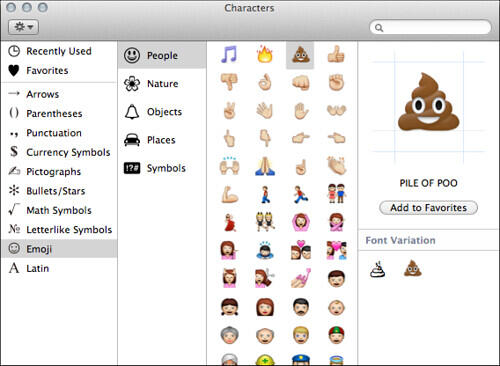
How to Type Emojis Without the Emoji Keyboard
You don’t need an emoji panel to express emotions in your text. Before emojis became popular, people used a combination of characters known as emoticons to represent facial expressions. For instance, the classic smiley face :-) is an example of such a combination. Many modern applications and platforms will automatically convert these emoticons into their corresponding emojis, but even if they don’t, using them adds a nostalgic touch to your communication.
| Happy face | :-) colon + minus sign + close parentheses |
|---|---|
| Excited face (big smile) | :-D colon + minus sign + capital D |
| Sad face | :-( colon + minus sign + open parentheses |
| Crying face | :’-( colon + apostrophe + minus sign + open parentheses |
| Winking face | ;-) semicolon + minus sign + close parentheses |
| Disappointed face | :-/ colon + minus sign + backslash |
| Shocked face | :-O colon + minus sign + capital O |
| Angry face | X-( capital X + minus sign + open parentheses |
| Mischievous face (sticking tongue out) | :-P or :P colon + minus sign + capital P |
| Cool (face with sunglasses) | 8) eight + close parentheses |
| Angel (face with halo) | O:-) or O:) capital O + colon + minus sign + close parantheses |
| Love (red heart) | <3 Less-than sign + three |
These emoticon shortcuts will either be replaced by their emoji equivalents or maintain their retro style, bringing a bit of "old-school" charm to your messages.
Why Emoji Keyboards are Here to Stay
Emoji keyboards have become an essential tool in Gen Z digital communication, allowing users to add emotional and visual context to their messages quickly and easily. They are widely used across social media, messaging apps, emails, and even professional correspondence, contributing to more expressive and engaging interactions. Emoji keyboards enhance communication by making it more expressive, engaging, efficient, and inclusive, playing a vital role in how individuals and businesses interact in the digital age.