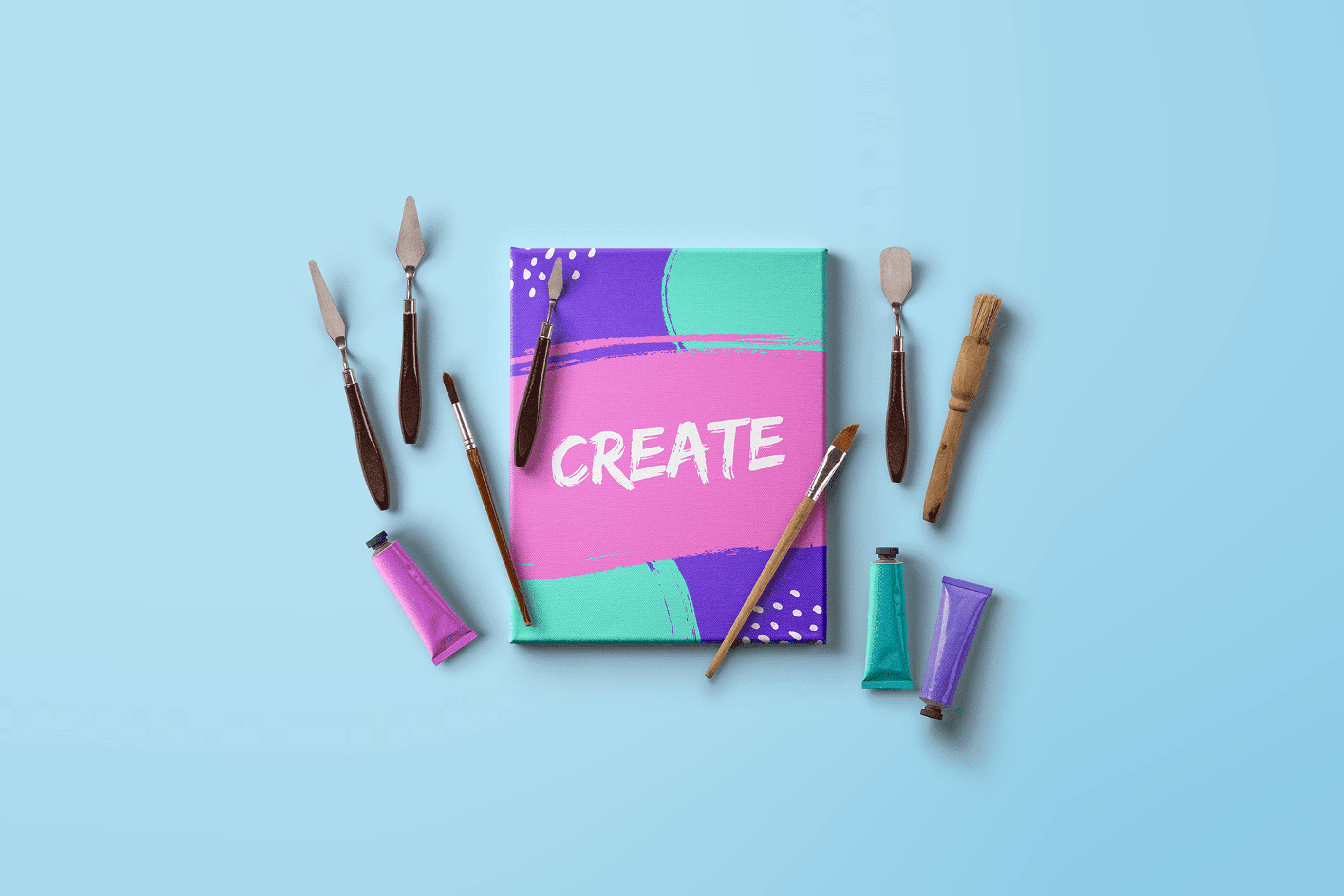In today’s competitive academic and professional landscape, standing out requires more than just skill—it demands presentation. Canva for students is a game-changer, offering tools that simplify the process of creating stunning designs for resumes, cover letters, presentations, and much more. Whether you’re preparing for a job interview, applying for internships, or submitting a class project, Canva provides an intuitive and powerful platform to elevate your work.
In this extended guide on Canva tips & tricks, we’ll delve deeper into designing standout resumes and polished cover letters while choosing the best fonts for professionalism and readability. With actionable tips and examples, you’ll be ready to use Canva like a pro.

Resume Building Using Canva
Your resume is often the first impression a recruiter has of you, and Canva offers a platform to ensure that impression is memorable. Here’s how to create an eye-catching resume using Canva.
Start with a Template
- Canva provides hundreds of customizable resume templates tailored for various industries.
- Log in to Canva and search for “Resume” in the search bar.
- Browse through templates and choose one that matches your style and industry.
- Click on the template to start editing.
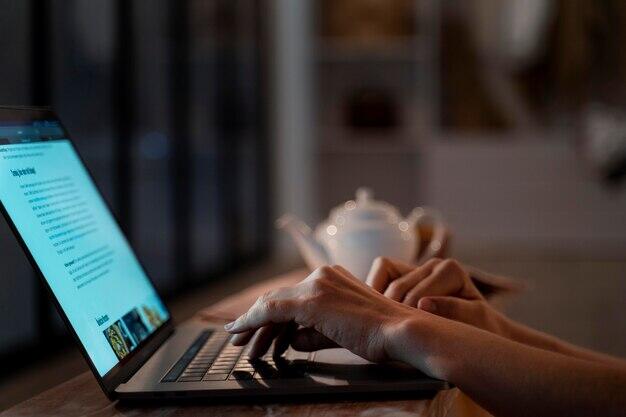
Customize to Stand Out
A generic resume won’t cut it. Tailor your Canva template to reflect your unique skills and personality.
Tips:
- Change Colors: Match your resume to your personal brand or the company’s colors.
- Add Icons: Use icons to highlight sections like education, skills, or contact information. Canva’s Elements tab provides a wide selection of icons.
- Use Professional Headshots: Upload a high-resolution headshot to include in your resume if it’s standard for your industry.
Save and Export Properly
Recruiters appreciate resumes that are easy to read and access. Canva allows you to save your resume in multiple formats.
- Go to Share > Download and select PDF for professional-quality output.
- Choose "PDF Standard" for general applications or "PDF Print" for high-resolution printouts.
Create Multiple Resume Versions
Tailor your resume for specific job applications by creating multiple versions with Canva.
- Duplicate your resume design by clicking File > Make a Copy.
- Customize each version for the job’s requirements, highlighting relevant experiences and skills.
Integrate QR Codes for Portfolios
Take your resume to the next level by embedding a QR code that links to your portfolio, LinkedIn profile, or personal website.
- In Canva, search for "QR Code" in the Apps section.
- Input the URL you want to link, and Canva will generate the QR code.
Always save a copy of your resume as a text-editable file for quick updates.
Cover Letters on Canva
A well-crafted cover letter complements your resume and adds a personal touch to your application. Canva’s tools make it easy to create visually aligned cover letters that stand out in a recruiter’s inbox.
Align Your Cover Letter Design with Your Resume
Consistency is key when designing a cover letter. Use the same template or color scheme as your resume.
- In Canva, search for “Cover Letter” templates.
- Select a design that complements your resume.
- Adjust fonts, colors, and layouts to create a cohesive look.
Focus on Readability and Structure
While design matters, the content of your cover letter should remain the focus. Canva helps ensure your letter is easy to read without distractions.
Tips:
- Margins and Spacing: Leave ample white space to avoid clutter.
- Simple Backgrounds: Use solid or subtle gradient backgrounds to keep the focus on your words.
- Hierarchy: Use bold or larger fonts for headers like “Introduction” and “Closing Statement.”
Export and Send
When your cover letter is ready, export it alongside your resume.
- Save as a PDF for easy sharing.
- Combine both files into a single PDF if the application requires one document.
Incorporate Personal Branding
Your cover letter should visually complement your resume while maintaining professionalism.
Tips:
- Use the same color palette, fonts, and design elements as your resume.
- Add subtle design touches, like a matching header or footer.
Optimize the Layout for Skimming
Recruiters spend an average of 6–10 seconds on a cover letter. Use Canva’s tools to create a layout that highlights the most important information.
Tips:
- Use bold fonts or slightly larger text for section headers like “Introduction” and “Closing.”
- Utilize Canva’s text alignment tools to center or justify text for a polished look.
Best Fonts for Resumes and Cover Letters on Canva
The right font can make or break your resume and cover letter. Canva offers a wide range of fonts, but not all are suitable for professional documents. Here’s a guide to selecting the best fonts for readability and professionalism.

Classic Serif Fonts for Professionalism
Serif fonts have small decorative strokes at the ends of letters, giving a traditional and formal look.
Top Serif Fonts on Canva:
- Times New Roman: A classic choice for traditional industries like academia or law.
- Libre Baskerville: Perfect for resumes with a modern twist.
- Playfair Display: Elegant and suitable for creative or luxury industries.
- Georgia: A classic, easy-to-read serif font suitable for formal industries.
- Merriweather: Clean and modern, ideal for a polished resume.
- Roboto Slab: Combines a professional and approachable look.
Clean Sans-Serif Fonts for Modern Appeal
Sans-serif fonts are clean and simple, making them ideal for resumes in tech, marketing, or design.
Top Sans-Serif Fonts on Canva:
- Open Sans: A versatile, readable font for any industry.
- Lato: A modern choice with a friendly feel, ideal for creative fields.
- Montserrat: Stylish and bold, great for headers and section titles.
- Helvetica Neue: Minimalist and stylish, often used for corporate applications.
- Poppins: A versatile, clean font suitable for various industries.
- Nunito: Friendly and approachable, perfect for creative roles.
Avoid Overly Decorative Fonts
While Canva offers fun, decorative fonts, they can make your resume look unprofessional. Avoid fonts like Pacifico, Comic Sans, or overly script-based options.
Combination Font Pairings
Pairing two fonts—one for headers and one for body text—creates hierarchy and visual interest.
| Header Font | Body Font | Best For |
|---|---|---|
| Montserrat | Open Sans | Creative industries |
| Playfair Display | Lora | Academic applications |
| Bebas Neue | Roboto | Marketing and design |

Additional Canva Tips & Tricks
Use Canva’s Grid System for Alignment
A well-aligned design is visually appealing and easier to read. Canva’s grid and ruler tools help ensure perfect alignment.
- Go to File > Show Rulers & Guides to enable alignment tools.
- Drag guides to create consistent margins and align sections properly.
Repurpose Templates for Other Applications
Canva templates are incredibly versatile. Don’t limit yourself to just resumes and cover letters.
Ideas:
- Create personal business cards.
- Design thank-you notes for post-interview follow-ups.
- Develop a portfolio layout to showcase your work.
Learn Canva Shortcuts
Save time by mastering a few key shortcuts:
| Action | Shortcut |
|---|---|
| Duplicate an element | Ctrl + D (Windows) / Cmd + D (Mac) |
| Group elements | Ctrl + G / Cmd + G |
| Align text to center | Ctrl + Shift + E / Cmd + Shift + E |
Leverage Canva’s Elements
Icons, shapes, and lines can make your design visually interesting without being distracting.
Tips:
- Use icons to emphasize sections like contact information or skills.
- Add subtle divider lines between sections to create structure.
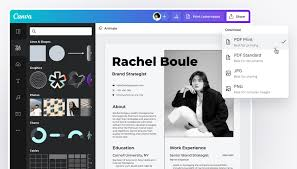
Why Canva for Students is a Game-Changer
Canva’s simplicity and versatility make it ideal for students, whether they’re crafting resumes, presentations, or academic projects.
- Affordability: Canva offers a free version packed with features, and students can access Canva Pro at a discounted rate.
- Ease of Use: Its drag-and-drop interface is intuitive, even for beginners.
- Collaboration: Share designs with peers or professors for feedback in real time.
“Canva has revolutionized the way students present themselves professionally. With its accessible design tools, students can create resumes and cover letters that genuinely stand out.” — Dr. Lisa Edwards, Career Coach
Online Courses to Master Canva for Career Success
For students and job seekers, learning Canva can be a game-changer, and a variety of online courses make it easier to master this essential tool. Platforms like Udemy, Coursera, Superprof, and Skillshare offer beginner-to-advanced Canva courses covering design principles, resume building, and branding strategies. Many of these courses are project-based, allowing you to create practical designs like resumes, cover letters, and social media posts as you learn. For a free option, Canva itself provides an extensive library of tutorials through its Canva Design School, including lessons on creating visually appealing resumes and impactful portfolios.
How Canva Can Enhance Your Job Search
Canva equips you with the tools to create visually stunning resumes and cover letters, which can set you apart in a crowded job market. Beyond traditional application materials, Canva is ideal for designing portfolios, personal websites, and even LinkedIn banners that align with your personal brand. These assets give recruiters a clear sense of your creativity and professionalism at first glance. Using Canva's QR code feature, you can link your resume directly to an online portfolio, Google Drive, or LinkedIn profile, creating a seamless and interactive experience for potential employers.
Linking Canva with Microsoft Office and Google Tools
Canva integrates seamlessly with tools like Microsoft Office and Google Workspace, enabling you to enhance traditional documents and presentations with custom graphics and designs. For example, you can create polished slides in Canva and import them into PowerPoint or Google Slides to add an edge to your presentations. Likewise, resumes or reports designed in Canva can be exported as PDFs or PNGs and included in Google Docs for editing or shared via Google Drive. These integrations make Canva a versatile tool that complements the productivity platforms you already use, streamlining your workflow while elevating the quality of your output.
With the right courses and an understanding of how to integrate Canva with other tools, you’ll gain a significant advantage in building your professional presence and boosting your job search success.
Conclusion
Creating professional, polished resumes and cover letters has never been easier, thanks to Canva tips & tricks. From resume templates to aligned cover letter designs and the best fonts for readability, Canva equips you with everything needed to shine in the competitive job market.
Whether you’re a student starting your career journey or a professional looking for a fresh start, Canva provides the tools to make an impactful first impression. So why wait? Start designing your standout resume and cover letter on Canva today!