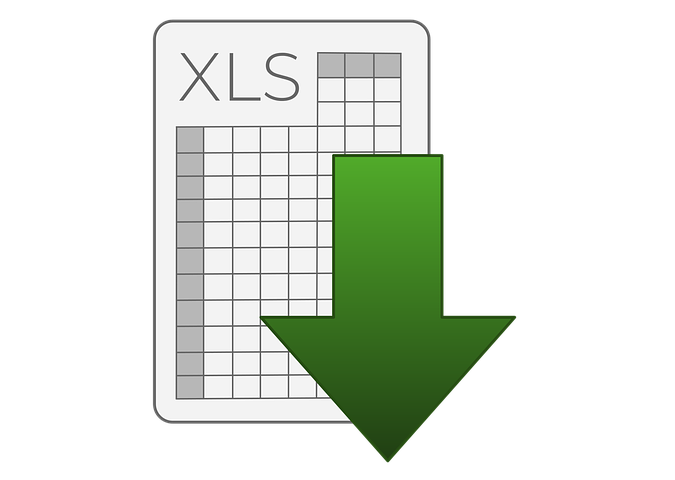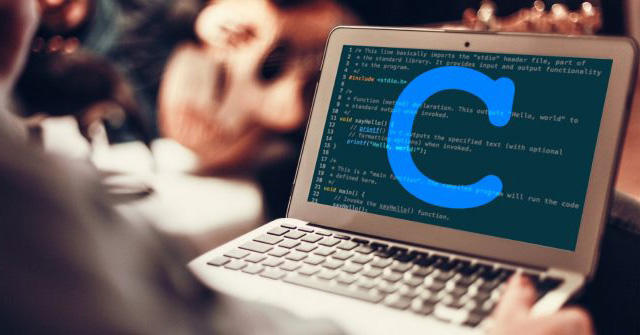Mastering Microsoft Excel is a game-changer in today’s data-driven world. Whether managing finances, organizing projects, or analyzing data, enrolling in MS Excel Training equips you with the essential skills to excel. From mastering navigation to advanced data manipulation techniques, Excel training provides a structured path to building your expertise and saving hours of manual work. It’s the ultimate productivity tool for professionals and students alike.
If you're starting, MS Excel for Beginners courses are the perfect way to ease into the platform. These beginner-friendly lessons cover the basics, including understanding the interface, working with cells, and applying simple formulas. Whether you’re learning at home or attending formal classes, the right guidance can make Excel feel intuitive and accessible. Start your Excel journey today and open the door to countless opportunities!

MS Excel for Beginners
Microsoft Excel is an essential tool for managing, analyzing, and presenting data effectively. For beginners venturing into academics, professional tasks, or personal projects that involve data handling, Excel training transforms from a luxury into a necessity.
Key Elements of Comprehensive Excel Training
- Wide-Ranging Curriculum: A solid Excel training program spans basics like data entry and formatting to advanced techniques such as PivotTables, Macros, and Power Query. This balance ensures participants gain both foundational skills and advanced capabilities tailored to their goals.
- Hands-On Practice: The most effective training emphasizes real-world application. Exercises like designing budgets, creating charts, and analyzing datasets deepen understanding and foster retention.
- Step-by-Step Guidance: Structured lessons build progressively—from simple functions like SUM to more complex tools like INDEX-MATCH. This gradual approach keeps learning accessible and manageable.
- Industry Relevance: Incorporating real-world scenarios, such as financial analysis for accountants or inventory tracking for managers, shows learners how Excel fits directly into their career paths.
- Interactive Tools: Features like quizzes, gamified tasks, and live Q&A sessions boost engagement and reinforce learning through immediate feedback.
- Tailored Skill Levels: Comprehensive training accommodates everyone, offering modules for beginners, intermediates, and advanced users.
- Practical Resources: Access to ready-made templates for tasks like budgeting or dashboards provides learners with a practical starting point for their projects.
- Key Function Focus: Detailed explanations of vital functions like VLOOKUP, COUNTIF, and PivotTables help learners grasp both functionality and purpose.
- Certifications: Programs offering recognized certifications enhance professional profiles and competitiveness in the job market.
- Ongoing Support: Post-course resources like forums and updates ensure learners stay current as Excel evolves, helping them maintain proficiency over time.
Basic Excel Formulas
Excel formulas power worksheet calculations, starting with an equal sign (=) and combining operations, cell references, and more. For example, =A1+A2 adds values in cells A1 and A2. These formulas update dynamically when cell data changes, ensuring results stay accurate.
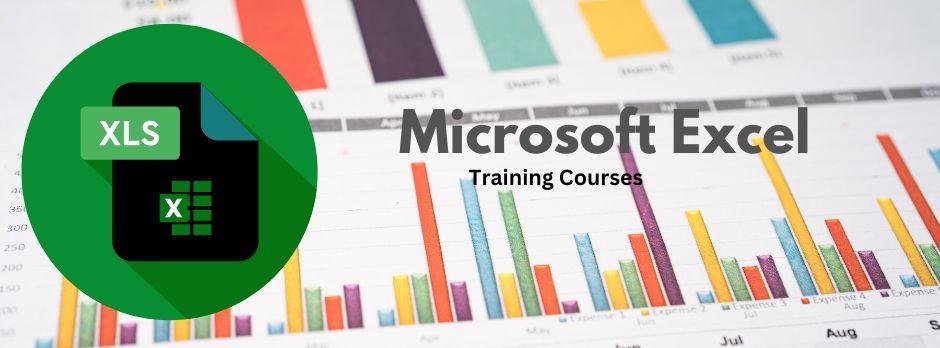
Functions, on the other hand, are built-in shortcuts for tasks like summing numbers, averaging values, or logical tests. With just a few inputs, functions streamline complex operations. For instance, =SUM(A1:A10) adds a range of values faster and with fewer errors than manual entry.
Mastering basic Excel formulas and functions boosts efficiency, automating repetitive tasks and reducing mistakes. They’re invaluable for uncovering insights into data, whether managing inventory or analyzing large datasets. These tools provide the precision and flexibility needed to optimize workflows.
Understanding these core concepts lays the groundwork for advanced Excel skills, leading to smoother processes and better results. Whether tracking expenses, spotting trends, or creating reports, formulas, and functions are key to unlocking Excel’s full potential.
Real-World Uses of MS Excel Formulas and Functions
| Industry | Use Case | Key Excel Formulas and Functions | Additional Tools or Features |
| Business & Finance | Financial analysis, budgeting, expense tracking | SUM, AVERAGE, IF, VLOOKUP, PMT for loan calculations; and COUNTIF for data segmentation | PivotTables for financial summaries, Conditional Formatting for expense tracking |
| Education | Grade calculation, attendance tracking, and performance analysis | AVERAGE, MAX, MIN, IF, COUNTIF for student assessment and attendance trends | Charts for visualizing performance, Data Validation for consistent input |
| Marketing | Campaign performance tracking, ROI calculations | SUMIF, AVERAGEIF, TEXT for formatting campaign dates; and CONCAT to merge campaign details | Forecast Sheets for trend predictions, Sparklines for visual metrics |
| Human Resources | Employee data management, payroll calculations | VLOOKUP for retrieving employee information; SUMIFS for salary aggregations; and DATEDIF to calculate tenure | Data Validation for dropdowns, Conditional Formatting to flag anomalies |
| Sales | Sales performance tracking, forecasting | FORECAST, TREND, IF, INDEX/MATCH for flexible data lookups; and TEXT for custom sales report formatting | Dashboards for visual summaries, Power Query for data cleaning |
| Healthcare | Patient record management, resource allocation | COUNTIF for tracking patient counts; SUM for calculating resource usage; and IF for condition-based reporting | AI-powered Ideas for spotting trends, Charts for patient demographics |
| Supply Chain | Inventory management, demand forecasting | SUM, IFERROR, VLOOKUP for product tracking; and FORECAST for predicting stock levels | Solver for optimization problems, Power Pivot for complex analyses |
| Project Management | Timeline tracking, resource allocation, and progress reporting | GANTT charts with Conditional Formatting; IF, TODAY for deadline tracking; and COUNTIF for task updates | Timeline Templates, Macros for repetitive tasks |
| Customer Service | Complaint tracking, response time analysis | COUNTIF for categorizing issues; AVERAGEIF for analyzing response times; and IF for priority classifications | KPI Dashboards, Conditional Formatting for urgency levels |
| Manufacturing | Production planning, quality control | IF, SUMIFS, COUNTIFS for tracking defects or material usage | Scatter Plots for defect trends, Solver for production optimization |

Advanced MS Excel Formulas
Advanced Excel formulas go beyond basic calculations like addition or logical comparisons, tackling complex tasks in data analysis, manipulation, and reporting. These tools streamline workflows, solve intricate problems, and extract precise insights from large datasets, making Excel invaluable across industries such as finance, marketing, and project management.
While beginners might use VLOOKUP for data lookups, advanced users leverage INDEX and MATCH for greater versatility. Array functions handle entire data ranges in one step, saving time and effort. Techniques like OFFSET for dynamic ranges or FORECAST for revenue prediction empower professionals to automate tasks and perform detailed analyses, revealing trends and patterns often missed with basic tools.
Key Advanced Excel Functions
| Function | Purpose | Example |
| INDEX | Retrieves the value of a cell in a specified range based on row and column numbers. | =INDEX(A1:C10, 2, 3) returns the value in the 2nd row and 3rd column of the range A1:C10. |
| MATCH | Finds the position of a value within a range. | =MATCH(50, A1:A10, 0) returns the position of 50 in the range A1:A10. |
| XLOOKUP | Searches a range or array and returns a corresponding value from another range. | =XLOOKUP("John", A1:A100, B1:B100, "Not Found") retrieves John’s data from column B. |
| ARRAYFORMULA | Performs calculations on entire arrays or ranges of data. | {=SUM(A1:A10*B1:B10)} calculates the total revenue from price and quantity columns. |
| OFFSET | Creates dynamic ranges by referencing a starting cell and specifying rows and columns to offset. | {=SUM(A1:A10*B1:B10)} calculates the total revenue from the price and quantity columns. |
| TEXTJOIN | Combines text from multiple cells with a specified delimiter. | =TEXTJOIN(", ", TRUE, A1:A5) joins values in A1 to A5 separated by commas. |
| CONCAT | Concatenates text from multiple cells without a delimiter. | =CONCAT(A1, B1, C1) joins text from A1, B1, and C1 into a single cell. |
| IFERROR | Handles errors in formulas and returns a custom result or blank instead of an error message. | =IFERROR(A1/B1, "Error") returns "Error" if B1 is zero. |
| FORECAST | Predicts a future value based on existing data using linear regression. | =FORECAST(2024, B1:B10, A1:A10) predicts a value for 2024 using the data in columns A and B. |
| TREND | Calculates values along a linear trend. | =TREND(B1:B10, A1:A10) returns the trendline values for a dataset. |
| PMT | Calculates the payment for a loan based on constant interest rates and payments. | =PMT(5%/12, 60, -50000) calculates the monthly payment for a $50,000 loan at 5% annual interest. |
| UNIQUE | Returns a list of unique values from a range. | =UNIQUE(A1:A20) lists all distinct values from the range A1:A20. |
| FILTER | Filters a range of data based on a condition. | =FILTER(A1:C10, B1:B10="Yes") returns rows where column B is "Yes." |
| CHOOSE | Returns a value from a list based on a given index number. | =CHOOSE(2, "Apple", "Banana", "Cherry") returns "Banana." |
| SEQUENCE | Generates a list of sequential numbers or dates. | =SEQUENCE(10, 1, 1, 1) creates a sequence from 1 to 10. |
| POWER QUERY | Transforms and consolidates data from multiple sources. | Used to clean and merge datasets before applying analysis. |
| POWER PIVOT | Enables advanced data modeling and analysis using relationships and calculations. | Creates relationships between datasets for dynamic dashboards. |
How Advanced Excel Skills Boost Workplace Success
Mastering advanced Excel skills transforms how professionals handle data and decision-making. By automating repetitive tasks with powerful formulas like XLOOKUP and TEXT, employees save time for high-value projects. For instance, marketing teams can quickly generate personalized email lists, streamlining campaigns.

Advanced functions like ARRAYFORMULAS and POWER QUERY make analyzing large datasets seamless, uncovering trends and actionable insights with ease. Tools like IF, INDEX/MATCH, and OFFSET empower teams to create dynamic dashboards, enabling better decisions in areas like budget forecasting or workforce planning. Beyond productivity, advanced Excel expertise enhances career prospects, qualifying professionals for roles such as Business Analyst or Financial Planner.
How to Learn Microsoft Excel at Home
Learning Excel may seem daunting, but starting with practical tips can quickly boost confidence and efficiency. Here are some essential Excel tips for beginners and intermediate users:
Use Keyboard Shortcuts
Streamline your workflow with shortcuts like:
- Ctrl + C / Ctrl + V: Copy and paste effortlessly.
- Ctrl + Z / Ctrl + Y: Undo and redo actions instantly.
- Ctrl + Shift + L: Apply filters to manage large datasets.
- Alt + =: AutoSum selected cells.
Shortcuts reduce reliance on the mouse, speeding up your navigation.
Master Basic Formulas
Start with these fundamental functions:
- SUM: Add ranges effortlessly.
- IF: Perform logical tests.
- COUNTIF: Count cells meeting specific conditions.
- AVERAGE: Quickly calculate means.
Explore Data Visualization
Leverage tools like charts, graphs, and PivotTables to summarize data visually, such as using bar charts for expenses or PivotTables to highlight trends.
Organize with Conditional Formatting
Highlight key data automatically, like overdue tasks or sales targets, using color-coded rules.
Use Templates
Excel’s pre-designed templates for budgets or invoices save time and look professional.
Practice Regularly
Apply your skills to personal projects or free datasets to reinforce learning and discover new features.
Handle Errors Smartly
Tools like IFERROR ensure clean, accurate data by managing calculation errors effectively.
Free Websites to Learn MS Excel
| Website | Features |
| Microsoft Learn | Official tutorials, documentation, and videos covering Excel basics to advanced features like Power Query and VBA. |
| Khan Academy | Beginner-friendly lessons with video tutorials on formulas, data visualization, and PivotTables. |
| Excel Easy | Advanced tips, tricks, and tutorials for creating dashboards, and reports, and mastering VBA. |
| Chandoo.org | Advanced tips, tricks, and tutorials for creating dashboards, reports, and mastering VBA. |
| YouTube Channels | Channels like ExcelIsFun, Leila Gharani, and MyOnlineTrainingHub offer free video lessons for all levels. |
| Excel Central | Free courses with downloadable workbooks, from beginner to advanced topics, including macros. |
| EdX | Free Excel courses from universities like Harvard and Delft, covering both basics and advanced analytics. |
| Spreadsheeto | Offers free eBooks, tutorials, and quizzes to improve Excel skills interactively. |
| LinkedIn Learning (Trial) | A free trial provides access to Excel tutorials taught by industry experts, from beginner to advanced techniques. |
| Contextures | Focused on Excel productivity, this site includes tutorials on PivotTables, advanced filters, and dynamic charts. |
| GCFGlobal.org | Free lessons covering Excel basics, formatting, charts, and essential functions in an easy-to-follow format. |
| Udemy (Free Courses) | Offers several free Excel courses that cover data manipulation, analysis, and visualization tools. |
Master Excel at Home with Self-Paced Learning
- Set Clear Goals: Decide what you want to achieve with Excel, such as creating budgets, automating reports, or analyzing data. Clear objectives keep your learning focused.
- Establish a Study Schedule: Dedicate at least 30 minutes daily or weekly for consistent Excel practice to build and retain skills.
- Use Free Resources: Start with platforms like Excel Easy, YouTube, or Microsoft Learn for step-by-step tutorials tailored to all skill levels.
- Practice with Workbooks: Download datasets and exercises from sites like ExcelJet to gain hands-on experience with real data.
- Apply Excel to Daily Life: Use Excel for tasks like budgeting, event planning, or tracking fitness goals to make learning practical and engaging.
- Leverage the Excel Mobile App: Practice on the go by installing the app to review lessons, experiment with formulas, or refine formatting skills.
- Follow Online Tutorials: Simplify complex topics with guided lessons from platforms like Khan Academy or YouTube.
- Track Your Progress: Maintain a checklist of skills you’ve mastered and revisit challenging areas to ensure steady improvement.
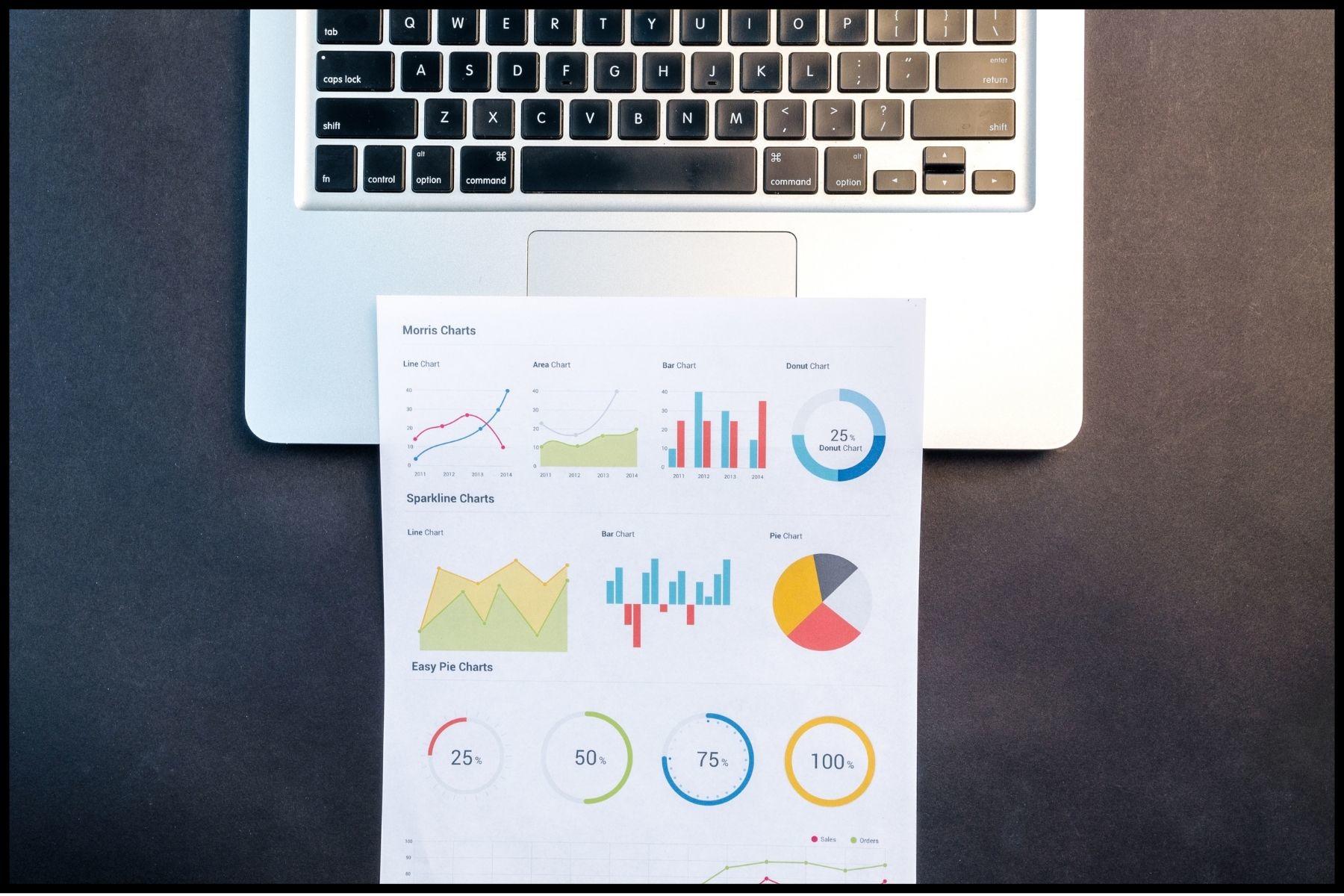
Conclusion: Mastering Excel from the Comfort of Your Home
Mastering Excel doesn’t require a classroom—learning at home is both practical and effective with the right approach. Start by identifying your goals and focusing on foundational skills through MS Excel for beginners' courses or tutorials. Free online resources, like step-by-step guides and video lessons, make it easier than ever to grasp the basics at your own pace. Dedicate time to hands-on practice with real-life scenarios like managing budgets, organizing data, or creating charts. This practical application not only reinforces your understanding but also builds confidence in using Excel for everyday tasks.
For those looking to advance their skills, diving into Advanced MS Excel formulas can unlock the tool's true potential. Learning advanced functions such as VLOOKUP, INDEX-MATCH, and PivotTables empowers you to analyze data like a pro. Utilize online courses, tutorials, and downloadable datasets to challenge yourself. Consistently track your progress and revisit challenging areas to solidify your knowledge. Whether you’re a beginner or aiming for advanced proficiency, combining structured learning with practical experience will help you master Excel efficiently from the comfort of your home.