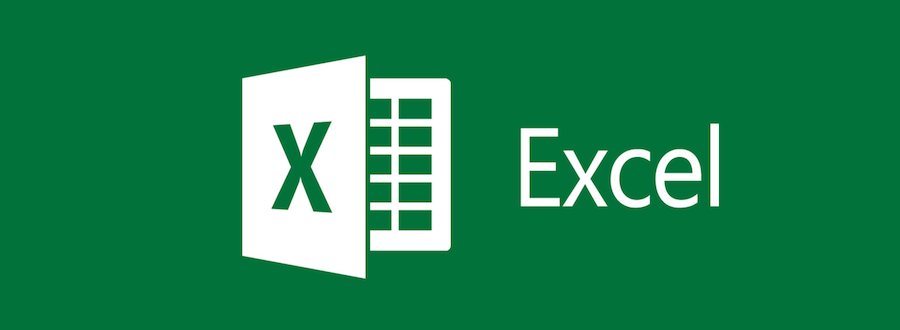Before diving deeper into the benefits of learning MS Excel, here are some of the most essential skills every student should focus on mastering:
- Basic formulas and functions – Learn essentials like SUM, AVERAGE, MIN, MAX, COUNT to perform quick calculations.
- Conditional functions – Use tools like IF, SUMIF, COUNTIF, VLOOKUP, HLOOKUP to analyze and extract data based on conditions.
- Data organization tools – Master sorting, filtering, and data validation to keep spreadsheets structured and accurate.
- Charts and graphs – Create visual representations of data to spot trends, compare results, and present information clearly.
- PivotTables and PivotCharts – Summarize large datasets efficiently, making analysis easier for projects and reports.
- Formatting techniques – Apply conditional formatting, styles, and number formats to make data easier to read and interpret.
- Shortcut keys and productivity hacks – Save time with keyboard shortcuts and quick tricks to improve efficiency.
Microsoft Excel is one of the most essential tools for professionals, students, and beginners alike. It has stood the test of time, evolving with technological advancements to remain relevant in the digital age. Mastering Excel is no longer optional—it’s an indispensable skill in managing data, conducting analyses, and improving productivity.
In this article, we’ll explore why Excel is so important, delve into its benefits for students and beginners, highlight some key functions, and discuss how AI, including ChatGPT, is changing how we interact with Excel formulas in 2025.

MS Excel for Students & Beginners: A Foundational Skill
For students and beginners, understanding Excel provides a significant competitive edge. The ability to manage data effectively is not just a technical skill but a necessity in education and early careers.
Benefits of MS Excel for Students
- Organizing Study Schedules: Excel helps students plan and track their study routines, deadlines, and exam dates effectively using calendars and reminders.
- Tracking Academic Performance: Students can calculate grades, monitor progress, and identify improvement areas through functions like AVERAGE and IF.
- Managing Budgets: With Excel, students can track income and expenses, create financial goals, and stay within their budgets using prebuilt templates.
- Data Analysis for Research: Excel simplifies analyzing data for research projects, enabling students to create charts, graphs, and statistical summaries effortlessly.
- Creating Project Timelines: Excel's Gantt chart templates allow students to manage project timelines, ensuring tasks are completed on schedule.
- Collaborating on Group Assignments: Students can use Excel for collaborative assignments, sharing spreadsheets and data insights via cloud services like OneDrive.
- Improving Presentation Skills: Excel’s charting tools enhance visual storytelling, helping students present data clearly during class presentations and seminars.
- Learning Foundational Data Skills: Exposure to Excel provides students with a strong base in data management, a skill transferable to various future careers.
- Streamlining Course Registrations: Students can use Excel to organize and compare course schedules, ensuring they meet academic requirements without conflicts.
- Customizing Learning Tools: From flashcards to grade trackers, Excel allows students to create personalized tools that suit their specific learning needs.
Why Beginners Need MS Excel Training
Microsoft Excel is a foundational tool that equips beginners with essential skills for managing, analyzing, and presenting data efficiently. For those stepping into academic, professional, or personal projects that require data handling, Excel training is not just a bonus—it’s a necessity.

Universal Platform
One of the primary reasons beginners need Excel training is its ubiquity across industries. Whether you’re working in business, healthcare, education, or marketing, Excel remains a universal platform for organizing and processing data. Mastering basic Excel functions such as SUM, AVERAGE, and simple formatting enables beginners to perform tasks like budgeting, creating schedules, or analyzing trends with ease.
Improved Employability
Moreover, Excel training helps individuals improve their employability. Employers value candidates who can navigate Excel to generate reports, interpret data, and automate repetitive tasks. Even entry-level positions often require familiarity with Excel for everyday operations, from data entry to creating charts.
Confidence Builder
Excel training also builds confidence in handling more complex tasks as users progress. Beginners learn the logic behind formulas, empowering them to tackle advanced challenges like PivotTables or conditional formatting over time. In essence, mastering Excel sets a strong foundation for lifelong data literacy, making it an invaluable tool for anyone starting their journey in the modern, data-driven world.
Important MS Excel Functions Everyone Should Know
One of Excel’s key strengths is its extensive library of functions, each designed to solve specific problems. Below are some of the most important MS Excel functions that beginners and professionals should master.
| SUM | Adds up a range of numbers, perfect for calculating totals in budgets or datasets. |
| AVERAGE | Finds the mean of selected values, useful for analyzing data like grades or financial reports. |
| IF | Executes logical tests and returns different results based on conditions (e.g., pass/fail criteria). |
| VLOOKUP | Searches for specific data in a column and returns a corresponding value from another column. |
| HLOOKUP | Performs a similar task to VLOOKUP but works across rows instead of columns. |
| INDEX | Retrieves a value from a specified position in a range or array, often paired with MATCH. |
| MATCH | Returns the position of a specific value in a range, enhancing the flexibility of data searches. |
| CONCATENATE (or CONCAT) | Joins multiple text strings into a single string, useful for combining names, addresses, or identifiers. |
| LEN | Counts the number of characters in a text string, including spaces. |
| TRIM | Removes extra spaces from text, ensuring clean data formatting. |
| LEFT, RIGHT, MID | Extract specific parts of a text string (e.g., first name, last name, or ID segments). |
| NOW | Returns the current date and time, automatically updating whenever the sheet recalculates. |
| TODAY | Provides the current date without the time, ideal for date-sensitive analyses. |
| ROUND | Rounds a number to a specified number of digits, ensuring precision in reports. |
| COUNT | Tallies the number of numeric entries in a range, perfect for data validation. |
| COUNTA | Counts all non-empty cells, regardless of whether they contain numbers or text. |
| COUNTIF | Counts the number of cells that meet a specified condition, such as tracking completed tasks. |
| PMT | Calculates loan payments based on interest rates and payment periods, valuable for financial planning. |
| TEXT | Formats numbers and dates into specified text formats, improving presentation and consistency. |
| PivotTables | Summarizes and analyzes complex datasets, providing quick insights and trends in the data. |

Microsoft Excel Training: Unlocking New Opportunities
Investing in structured Microsoft Excel training is a game-changer. With formal training, users gain confidence in navigating the software, using its advanced tools, and applying practical solutions in real-world scenarios.
Key Components of Effective Excel Training
- Comprehensive Curriculum: Effective Excel training should cover a wide range of topics, starting from basic concepts like data entry and formatting to advanced techniques such as PivotTables, Macros, and Power Query. A well-rounded curriculum ensures participants gain both foundational knowledge and specialized skills tailored to their needs.
- Hands-On Practice: The best training programs include hands-on exercises, allowing learners to apply concepts in real time. Practical tasks such as creating budgets, designing charts, or analyzing datasets enhance understanding and ensure long-term retention.
- Step-by-Step Tutorials: Training should be structured with clear, step-by-step instructions that build progressively. Starting with simple functions like SUM and progressing to complex tools like INDEX-MATCH makes learning manageable and less overwhelming for beginners.
- Industry-Relevant Use Cases: Incorporating real-world scenarios, such as financial analysis for accountants or inventory tracking for warehouse managers, helps learners understand how Excel applies directly to their professions, increasing engagement and relevance.
- Interactive Learning Tools: Incorporating interactive elements like quizzes, gamified challenges, or live Q&A sessions keeps learners engaged. These tools help reinforce concepts and provide immediate feedback.
- Support for All Skill Levels: Effective Excel training caters to a diverse audience, offering modules for beginners, intermediate users, and advanced professionals. This ensures that everyone, regardless of their starting point, can benefit from the program.
- Access to Templates and Resources: Providing learners with ready-to-use templates for common tasks like budgeting, project tracking, and dashboards adds value. These resources can serve as references and starting points for their own projects.
- Clear Explanation of Key Functions: Detailed explanations of important Excel functions, such as VLOOKUP, COUNTIF, and PivotTables, ensure that learners not only know how to use them but also understand their purpose and applications.
- Certifications and Credentials: Training programs that offer certifications add significant value. Recognized credentials validate a learner’s skills and boost their professional profile, making them more competitive in the job market.
- Ongoing Support and Updates: With Excel evolving over time, effective training programs provide post-course support through forums, help desks, or periodic updates. This ensures learners stay current with new features and maintain their skills.
How to Generate Excel Formulas Using ChatGPT in 2025
In 2025, artificial intelligence has changed the way we interact with Excel. ChatGPT, among other tools, has made generating Excel formulas faster and more intuitive.
Why Use AI for Excel Formula Creation?
- Speed and Efficiency: Instead of spending time understanding complex syntax, users can describe their needs in plain English.
- Reduced Errors: AI minimizes the risk of formula errors, which can lead to incorrect calculations and data misinterpretation.
- Accessibility for Beginners: Students and beginners who might find formulas intimidating can use AI to simplify the process.
Examples of Using ChatGPT for Excel Formulas
Here’s how ChatGPT can assist in creating Excel formulas:
- Calculating Total Expenses by Category
- Prompt to ChatGPT: "Create a formula to sum expenses in column B based on the category in column A (e.g., Food)."
- Output:
=SUMIF(A:A, "Food", B:B)
- Highlighting Duplicates in a Dataset
- Prompt: "Suggest a formula to find duplicate values in column C."
- Output: Use Conditional Formatting with the formula
=COUNTIF(C:C, C1)>1.
- Calculating the Percentage Change
- Prompt: "Write a formula to calculate percentage change between values in columns A and B."
- Output:
=((B1-A1)/A1)*100
- Counting Blank Cells in a Range
- Prompt: "Give a formula to count blank cells in the range D1:D100."
- Output:
=COUNTBLANK(D1:D100)
- Finding the Maximum Value in a Dataset
- Prompt: "How do I find the largest value in column E?"
- Output:
=MAX(E:E)
- Extracting Year from a Date
- Prompt: "Create a formula to extract the year from a date in column F."
- Output:
=YEAR(F1)
- Combining First and Last Names
- Prompt: "Write a formula to combine first names in column G with last names in column H."
- Output:
=G1 & " " & H1
- Calculating Daily Averages
- Prompt: "Suggest a formula to calculate the average of sales data for each day in column I."
- Output:
=AVERAGE(I:I)
- Highlighting Overdue Dates
- Prompt: "How can I highlight overdue tasks in column J based on today’s date?"
- Output: Use Conditional Formatting with the formula
=J1<TODAY().
- Finding Text Within a String
- Prompt: "Provide a formula to check if the word 'urgent' is in column K."
- Output:
=IF(ISNUMBER(SEARCH("urgent", K1)), "Yes", "No")
- Rounding to the Nearest Whole Number
- Prompt: "Create a formula to round values in column L to the nearest whole number."
- Output:
=ROUND(L1, 0)
- Calculating Compound Interest
- Prompt: "Write a formula for compound interest with the principal in A1, the rate in B1, and periods in C1."
- Output:
=A1*(1+B1)^C1
- Identifying Top N Performers
- Prompt: "Create a formula to find the top 3 scores in column M."
- Output: Use
=LARGE(M:M, 1)for the highest,=LARGE(M:M, 2)for the second highest, and so on.
- Extracting Month from a Date
- Prompt: "How do I extract the month from a date in column N?"
- Output:
=MONTH(N1)
- Validating Email Formats
- Prompt: "Suggest a formula to check if emails in column O contain '@'."
- Output:
=IF(ISNUMBER(FIND("@", O1)), "Valid", "Invalid")
- Splitting Full Names
- Prompt: "How can I separate first and last names from column P?"
- Output: Use
=LEFT(P1, FIND(" ", P1)-1)for first names and=RIGHT(P1, LEN(P1)-FIND(" ", P1))for last names.
- Calculating Total Hours Worked
- Prompt: "Create a formula to calculate hours worked from clock-in and clock-out times in columns Q and R."
- Output:
=R1-Q1(format the result as time).
- Counting Specific Words in a Range
- Prompt: "Write a formula to count how many times 'Completed' appears in column S."
- Output:
=COUNTIF(S:S, "Completed")
- Identifying Errors in a Dataset
- Prompt: "Suggest a formula to check for errors in column T."
- Output:
=IF(ISERROR(T1), "Error", "No Error")
- Converting Text to Proper Case
- Prompt: "How do I format names in column U to proper case (capitalize the first letter)?"
- Output:
=PROPER(U1)
How to Integrate AI Tools into Excel Workflows
- Use Plugins and Add-Ins
- Several plugins integrate AI tools directly into Excel, such as OpenAI's ChatGPT API or third-party tools like Power Automate. These extensions allow users to interact with AI within Excel, making tasks like formula generation, data analysis, and report automation more accessible.
- Steps:
- Install an AI-supported plugin from Microsoft AppSource or similar platforms.
- Connect the plugin to your AI tool by entering your API key or credentials.
- Use the AI interface to generate custom formulas, analyze data trends, or perform specific actions.
- Automate Data Analysis
- AI tools can interpret large datasets, identify patterns, and provide insights. For instance, ChatGPT can help you summarize sales trends or predict future performance.
- Example: Ask the AI, “What’s the average growth rate for this dataset?” and receive a ready-to-use formula or result.
- Leverage AI for Formula Generation
- AI tools like ChatGPT simplify the creation of complex Excel formulas. Users can describe their requirements in plain language, and the AI converts them into precise formulas.
- Example: Instead of learning nested IF statements, ask ChatGPT: “Create a formula that checks if a value in column A is greater than 50, and returns 'High' or 'Low'.”
- Output:
=IF(A1>50, "High", "Low")
- Enhance Data Cleaning and Validation
- AI tools automate repetitive tasks such as cleaning data or validating entries. For example, ChatGPT can help detect inconsistent formats or incorrect data entries.
- Example: Use AI to write a formula that identifies cells with improper email formatting or invalid dates.
- Streamline Report Creation
- AI can assist in generating dynamic reports by automating text summaries, visualizations, or calculations.
- Example: Upload your Excel data to ChatGPT and request a report template tailored to your dataset, complete with pivot tables, charts, and insights.

MS Excel in Different Industries
Let’s examine the relevance of MS Excel in key industries:
- Education: Educators and students use Excel to track academic performance, manage resources, and conduct research data analysis.
- Finance: From budgeting to complex financial modeling, Excel is the backbone of the finance sector.
- Marketing: Marketers use Excel to analyze campaign performance, track KPIs, and create dashboards.
- Healthcare: Medical professionals rely on Excel for patient record management, data analysis, and resource allocation.
- Human Resources: HR departments leverage Excel for payroll, employee data management, and leave tracking.
Trends in Microsoft Excel for 2025
Microsoft Excel continues to innovate with features that align with modern workplace demands. Some of the trends to watch in 2025 include:
- AI-Driven Features: Enhanced predictive analytics and automation tools.
- Cloud Integration: Improved collaboration through platforms like OneDrive.
- Data Visualization: New chart types and formatting options for better storytelling.
- Mobile Usability: Enhanced mobile versions for on-the-go data management.
Final Thoughts: The Importance of MS Excel
Microsoft Excel is more than just a spreadsheet program; it is a versatile and powerful tool that has become an integral part of the modern workplace and educational systems. Its relevance extends across industries, from finance and marketing to healthcare and education, enabling professionals and students to manage data, analyze trends, and make informed decisions with unparalleled efficiency.
For students and beginners, Excel is a gateway to data literacy. Learning to organize information, create budgets, or track performance builds a foundation of analytical skills that will serve them throughout their academic and professional journeys. Proficiency in Excel is also highly sought after in the job market, making it a critical skill for career advancement.
For professionals, mastering Excel functions like VLOOKUP, PivotTables, and advanced formulas not only improves productivity but also empowers them to present complex data in a simplified and visually compelling manner. The integration of AI tools like ChatGPT has further elevated Excel’s capabilities, making it accessible to users of all expertise levels.
Ultimately, Excel is more than a tool; it’s a skill that unlocks countless opportunities. By investing in training and staying updated with emerging trends, individuals can harness Excel’s full potential to excel in an increasingly data-driven world.