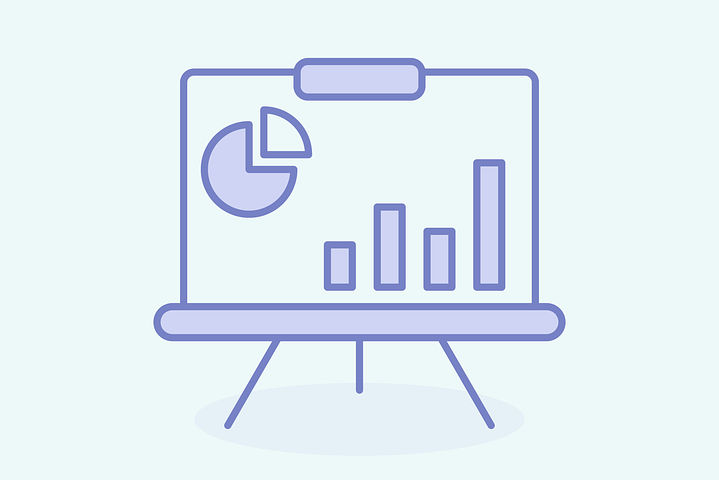Microsoft Excel is a cornerstone tool for managing, analyzing, and interpreting data in virtually every industry. While basic formulas like SUM and IF are widely used, mastering advanced Excel formulas unlocks the true potential of this powerful software. These advanced functions allow users to streamline workflows, automate repetitive tasks, and extract deeper insights from complex datasets. Whether you're building dynamic dashboards, performing financial analysis, or preparing detailed reports, advanced Excel skills set you apart as an efficient and detail-oriented professional.
In today’s competitive environment, Excel proficiency is more than a technical skill—it’s a career necessity. Advanced formulas like INDEX/MATCH, XLOOKUP, and array functions enable data-driven decision-making, helping professionals achieve precision and efficiency in their tasks. This guide explores essential advanced Excel formulas, offers tips on using an Excel formula sheet for quick reference, and highlights the importance of advanced Excel skills at work and at home. Whether you're a seasoned user or just beginning to explore Excel's potential, these tools will enhance your productivity and problem-solving capabilities.

Understanding Advanced Excel Formulas
Advanced Excel formulas are designed to handle complex data manipulation, analysis, and reporting tasks that go beyond the basics of addition, subtraction, or simple logical comparisons. These formulas provide solutions to intricate problems, streamline workflows, and enable users to derive insights from vast datasets with precision. By incorporating advanced techniques, Excel becomes a dynamic tool capable of addressing diverse needs across industries such as finance, marketing, project management, and operations.
For instance, while basic users might rely on VLOOKUP for simple data lookups, advanced users employ INDEX and MATCH to achieve greater flexibility. Similarly, array functions enable calculations across entire data ranges with a single formula, saving significant time. These capabilities make advanced formulas indispensable for professionals managing large volumes of data or performing multi-variable analyses.
The importance of learning advanced formulas lies in their ability to automate repetitive tasks and uncover trends or patterns that might be missed with simpler tools. Whether you are forecasting revenue using FORECAST or creating dynamic ranges with OFFSET, mastering these functions provides a competitive edge in today’s data-driven world. Advanced formulas not only boost productivity but also empower professionals to tackle challenges more confidently and deliver insights with greater accuracy.
Essential Advanced Excel Functions
Excel’s advanced functions empower users to perform complex calculations, analyze data, and build dynamic reports. Below is a comprehensive table of essential advanced Excel functions, their purposes, and examples to illustrate their usage:
| Function | Purpose | Example |
| INDEX | Retrieves the value of a cell in a specified range based on row and column numbers. | =INDEX(A1:C10, 2, 3) returns the value in the 2nd row and 3rd column of the range A1:C10. |
| MATCH | Finds the position of a value within a range. | =MATCH(50, A1:A10, 0) returns the position of 50 in the range A1:A10. |
| XLOOKUP | Searches a range or array and returns a corresponding value from another range. | =XLOOKUP("John", A1:A100, B1:B100, "Not Found") retrieves John’s data from column B. |
| ARRAYFORMULA | Performs calculations on entire arrays or ranges of data. | {=SUM(A1:A10*B1:B10)} calculates the total revenue from price and quantity columns. |
| OFFSET | Creates dynamic ranges by referencing a starting cell and specifying rows and columns to offset. | {=SUM(A1:A10*B1:B10)} calculates the total revenue from the price and quantity columns. |
| TEXTJOIN | Combines text from multiple cells with a specified delimiter. | =TEXTJOIN(", ", TRUE, A1:A5) joins values in A1 to A5 separated by commas. |
| CONCAT | Concatenates text from multiple cells without a delimiter. | =CONCAT(A1, B1, C1) joins text from A1, B1, and C1 into a single cell. |
| IFERROR | Handles errors in formulas and returns a custom result or blank instead of an error message. | =IFERROR(A1/B1, "Error") returns "Error" if B1 is zero. |
| FORECAST | Predicts a future value based on existing data using linear regression. | =FORECAST(2024, B1:B10, A1:A10) predicts a value for 2024 using the data in columns A and B. |
| TREND | Calculates values along a linear trend. | =TREND(B1:B10, A1:A10) returns the trendline values for a dataset. |
| PMT | Calculates the payment for a loan based on constant interest rates and payments. | =PMT(5%/12, 60, -50000) calculates the monthly payment for a $50,000 loan at 5% annual interest. |
| UNIQUE | Returns a list of unique values from a range. | =UNIQUE(A1:A20) lists all distinct values from the range A1:A20. |
| FILTER | Filters a range of data based on a condition. | =FILTER(A1:C10, B1:B10="Yes") returns rows where column B is "Yes." |
| CHOOSE | Returns a value from a list based on a given index number. | =CHOOSE(2, "Apple", "Banana", "Cherry") returns "Banana." |
| SEQUENCE | Generates a list of sequential numbers or dates. | =SEQUENCE(10, 1, 1, 1) creates a sequence from 1 to 10. |
| POWER QUERY | Transforms and consolidates data from multiple sources. | Used to clean and merge datasets before applying analysis. |
| POWER PIVOT | Enables advanced data modeling and analysis using relationships and calculations. | Creates relationships between datasets for dynamic dashboards. |

Why These Functions Matter
Advanced Excel functions are essential for simplifying complex tasks, improving accuracy, and enhancing productivity. They enable users to handle large datasets efficiently, automate repetitive processes, and extract valuable insights. Functions like INDEX and MATCH offer flexibility for data lookups, while FILTER and UNIQUE streamline data organization. Predictive tools like FORECAST and TREND aid in data-driven decision-making, making them vital for roles in finance, marketing, and project management. Additionally, dynamic tools like POWER QUERY and POWER PIVOT enable advanced data modeling and analysis, empowering professionals to build dashboards and reports that drive smarter, faster business strategies.
Benefits of Using an Excel Formula Sheet
An Excel formula sheet is a valuable resource for professionals looking to enhance their productivity and ensure accuracy. Here are the key benefits:
- Quick Reference: An Excel formula sheet serves as a readily available guide for commonly used formulas. Instead of searching online or consulting lengthy manuals, users can easily find the syntax and application examples in one place.
- Time-Saving: By having formulas organized by categories (e.g., Lookup, Logical, and Financial), users can quickly locate the right function for their task, speeding up their workflow. For instance, instead of figuring out how
INDEXandMATCHwork together, a formula sheet offers a direct example. - Consistency Across Teams: Formula sheets ensure that team members apply consistent formulas and methodologies in their analyses. This is especially useful in collaborative environments, where uniformity in calculations and reporting is crucial.
- Learning Tool: For beginners and intermediate users, a formula sheet acts as a learning tool. It helps users familiarize themselves with advanced Excel functions, building confidence and proficiency over time.
- Error Reduction: Having accurate formulas and examples at hand reduces the likelihood of mistakes, especially when working under tight deadlines or with complex datasets.
- Customizable for Specific Needs: Users can tailor formula sheets to their unique requirements, including company-specific calculations or frequently used formulas, making them highly practical for daily use.
How to Create an Excel Formula Sheet
- Categorize Formulas: Organize formulas into categories like Lookup, Logical, Text, Financial, and Statistical for easy navigation.
- Include Syntax: Provide the exact syntax for each formula to help users understand how to apply it correctly.
- Add Examples: Include real-world examples with sample data to demonstrate how each formula works.
- Use Descriptive Labels: Label each formula with a brief explanation of its purpose, e.g., “SUM – Adds a range of values.”
- Format for Clarity: Use tables or sections for neat organization, and highlight key formulas.
- Update Regularly: Include new formulas like
XLOOKUPorUNIQUEas Excel evolves. - Tailor for Users: Customize the sheet for your team’s specific tasks or frequently used formulas.

Excel at Home: Practical Applications
Excel isn’t just a workplace tool; it’s equally effective for managing everyday tasks at home. Its formulas and functions can simplify organization, planning, and budgeting. Excel’s flexibility makes it ideal for home use. Whether you’re budgeting or planning an event, its functions reduce manual effort, improve organization, and ensure accurate tracking of tasks and goals. Here’s a table showcasing practical applications of Excel for personal use:
| Task | Use Case | Key Excel Formulas and Functions |
| Budget Management | Track income, expenses, and savings goals. | SUMIFS for categorizing spending, IF for budget warnings, and FORECAST for future savings. |
| Meal Planning | Organize weekly meal plans and shopping lists. | COUNTIF for pantry inventory, TEXTJOIN for consolidated lists, and SORT for sorting items. |
| Event Planning | Manage guest lists, seating, and budgets. | FILTER for RSVPs, SUM for cost tracking, and RANDBETWEEN to assign random table placements. |
| Household Chores | Track task assignments and schedules. | CONCAT for summaries, TODAY for dynamic dates, and Conditional Formatting for priority tasks. |
| Family Scheduling | Plan appointments, routines, and vacations. | TEXT to format dates, SEQUENCE for generating dates, and WORKDAY to exclude weekends. |
| Personal Fitness | Track workouts, weight loss, and progress. | UNIQUE for categories, XLOOKUP for item details, and COUNTIF for tracking quantities. |
| Hobby Management | Organize collections or creative projects. | UNIQUE for categories, XLOOKUP for item details, and COUNTIF for tracking quantities. |
| Holiday Planning | Create travel itineraries and cost estimates. | SUM for budgets, TEXT for formatting times, and IF for adjusting plans dynamically. |
| Education Tracking | Monitor academic performance and progress. | AVERAGE for grades, COUNTIF for attendance, and IF for tracking deadlines. |
| Home Maintenance | Plan repair schedules and budgets. | DATEDIF to track time since last service, SUMIFS for cost tracking, and Conditional Formatting. |
| Gardening Planning | Track planting schedules and inventory. | SEQUENCE for scheduling planting cycles, COUNTIF for plant inventory, and TEXT for formatting. |
| Debt Management | Monitor loans, payments, and interest. | PMT for payment calculations, IF for overdue tracking, and SUM for payment totals. |
| Gift Tracking | Plan gifts and track budgets for occasions. | FILTER to sort by recipient, SUM for budget totals, and TEXTJOIN for gift lists. |
| Digital Library | Organize e-books, subscriptions, and accounts. | SORT for alphabetical organization, UNIQUE for categories, and XLOOKUP for finding details. |
| Pet Care | Schedule vet visits and track feeding. | TODAY for reminders, DATEDIF for tracking age, and Conditional Formatting for schedules. |
How Does Advanced Excel Skill Help Work?
Advanced Excel skills are a game-changer in professional settings. Here's why:
Increased Productivity
By automating repetitive tasks with advanced Excel formulas, employees save time for strategic initiatives. For example, a marketing professional can use TEXT and XLOOKUP to generate personalized email lists.
Enhanced Data Analysis
Functions like ARRAYFORMULAS and POWER QUERY simplify large-scale data analysis, allowing users to spot trends and insights easily.
Better Decision-Making
Dashboards powered by formulas like IF, INDEX/MATCH, and OFFSET help teams visualize data in meaningful ways. This is particularly useful for finance teams forecasting budgets or HR teams managing headcounts.
Professional Growth
Employers value Excel proficiency. Mastery of Advanced Excel functions not only boosts individual productivity but also opens doors to promotions and career advancements. For instance, becoming certified in advanced Excel can qualify you for roles like Business Analyst or Financial Planner.
Advanced Excel Formulas in Action: Case Studies
Each of the following case studies demonstrates how advanced Excel formulas solve real-world challenges, making tasks more efficient and data-driven.
Finance: Budget Forecasting with FORECAST and TREND
Finance teams use FORECAST to predict future revenues and expenses based on historical data. Combined with TREND, they can identify patterns and fluctuations, enabling more accurate budgeting and strategic planning.
Marketing: ROI Analysis with SUMIFS
Marketers rely on SUMIFS to calculate campaign performance by filtering data for specific regions, channels, or periods. This formula helps determine which strategies yield the highest return on investment, guiding future campaigns.
HR: Employee Tracking with XLOOKUP
Human resources departments use XLOOKUP to manage employee records, track benefits, and update performance reviews. It streamlines access to data, eliminating the need for manual lookups in large datasets.
Healthcare: Patient Monitoring with COUNTIF and AVERAGEIF
Healthcare professionals utilize COUNTIF to track patient admissions by type or condition and AVERAGEIF to analyze treatment durations. This ensures effective resource allocation and trend analysis for improved care delivery.
Supply Chain: Inventory Management with FILTER and INDEX
Supply chain managers use FILTER to create real-time inventory lists and INDEX to retrieve product details, ensuring stock levels meet demand. These tools reduce the risk of shortages or overstocking.
Education: Grading Systems with IF and AVERAGE
Educators use IF to apply grading criteria based on scores and AVERAGE to calculate class performance. These formulas streamline assessments and reporting, saving time and effort.

Excel Tips for Mastering Advanced Formulas
Mastering advanced Excel formulas requires consistent practice and exploration. Here are a few tips:
- Practice Real-World Scenarios: Solve case studies or replicate business tasks like sales analysis or inventory tracking.
- Use Online Resources: Platforms like LinkedIn Learning and Microsoft’s official website provide in-depth tutorials.
- Leverage AI Tools: Excel’s built-in AI features, such as Formula Suggestions and Ideas, guide you toward optimal formulas for your task.
- Create Interactive Dashboards: Use PivotTables,
OFFSET, and slicers to design dynamic reports. - Explore Advanced Excel Add-Ons: Tools like Power Query and Power Pivot expand Excel’s capabilities, enabling deeper insights.
With a structured approach, you can master these techniques and apply them effectively.
Unlocking the Potential of Advanced Excel Skills
Learning Advanced Excel formulas is a critical step toward becoming proficient in data analysis and management. These skills not only automate complex tasks but also empower you to uncover deeper insights and deliver impactful results.
From using an Excel formula sheet for quick reference to leveraging tools like Power Query and AI-driven features, mastering advanced functions ensures that you remain efficient and competitive. Furthermore, the ability to use Excel effectively at home, for tasks like budgeting and scheduling, highlights its versatility.
Understanding how advanced Excel skills help work is key to recognizing their value. Whether you’re a financial analyst using FORECAST for predictions or an HR manager leveraging XLOOKUP for employee tracking, these skills streamline operations and enhance decision-making.
With Excel constantly evolving, staying updated on new features and functions, such as XLOOKUP dynamic arrays, ensures you remain ahead in your field. By investing time in learning these skills, you open doors to professional growth, improved productivity, and smarter workflows in every domain.