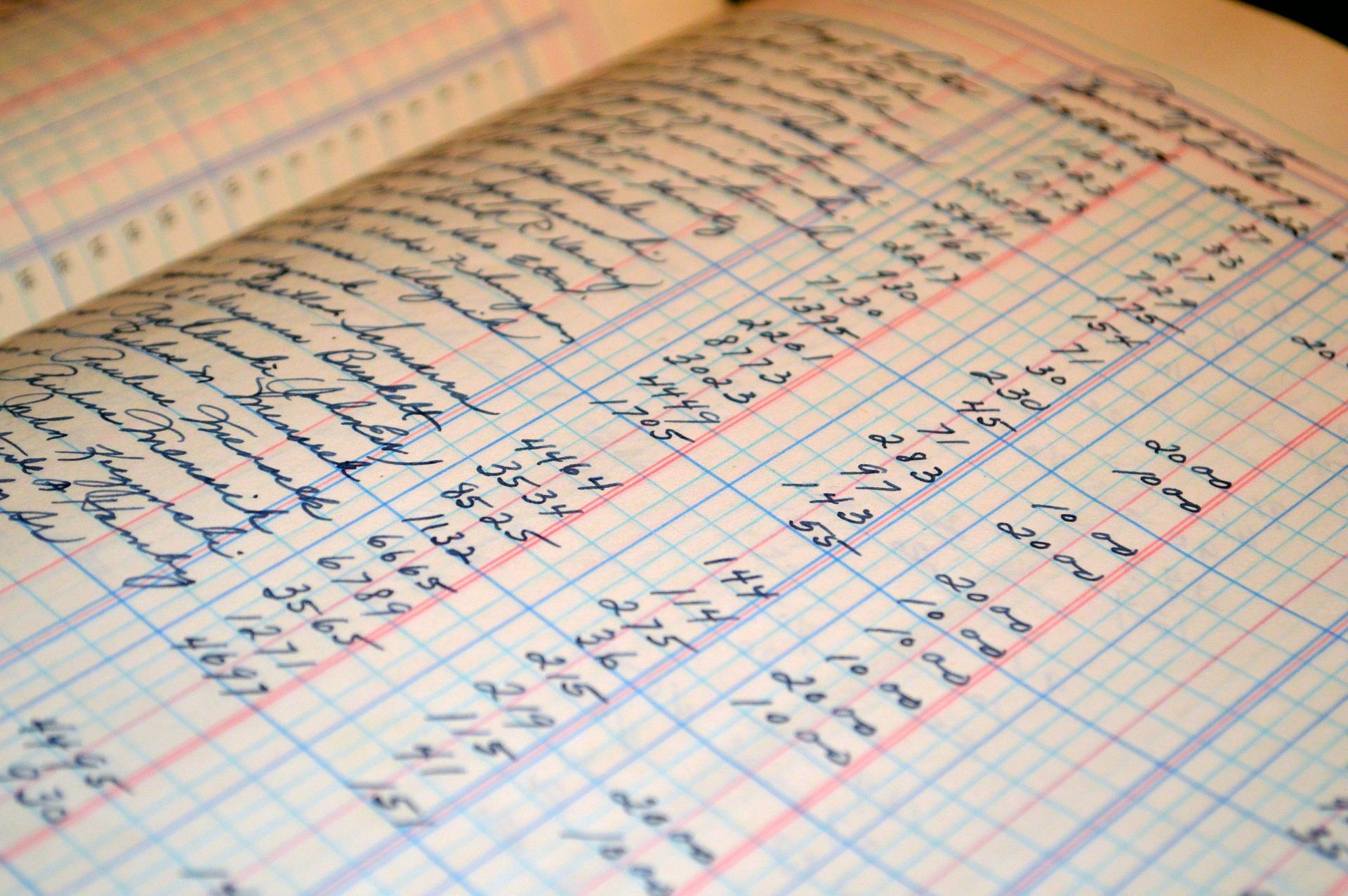You might not have a lot of time or money when you first start your business. Your top priority may be attracting clients and providing excellent goods or services. When they first begin operations, many small business owners use an Excel accounting template. The majority of people are familiar with Excel, and it is an easy application to use. You'll still need to comprehend the accounting procedure and how Excel can be used to carry out each activity in the interim. Excel will be used to construct financial statements, post transactions, and set up accounts. Here are all the Excel tips and tricks that you need to start accounting in Excel.

Accounting Templates in Excel

Accounts Payable Template
This is a ready-to-use accounting Excel template to handle and track payments to vendors and suppliers. Additionally, this template shows the balance due on each invoice.
Accounts Receivable Template
The client-specific account receivable ledger with aging is recorded and managed using this template. It makes use of pre-made macros and the Advanced Filter Function. Additionally, this template aids in the preparation of reports broken down by month, date, amount, and client.
Cash Book Template
Recording and reconciling your cash transactions is simple using this template in Excel. With the help of predetermined formulas, five Cash Book Templates make the laborious work of accountants easier.
Petty Cash Book Template
Keep a running log of regular miscellaneous spending. Both the Imprest Petty Cash Book Template and the Ordinary Petty Cash Book Template are included. Whatever meets your needs can be used. It also includes printable versions of the Petty Cash Book and the Imprest Petty Cash Book.
Cashbook With Balance Sheet Template
This template also includes a balance sheet report so you can track your assets and liabilities and assess your company's financial standing.
Bank Book Template (Checkbook Register)
A bank book keeps track of each receipt and payment made using a bank.
Purchase Order Template
For your company, you can ask for, issue, and track purchase orders using this particular Excel accounting function. Purchase Requisition, Standard Purchase Order, Blanket Purchase Order, Contract Purchase Order, Planned Purchase Order, and Purchase Order Tracker are the six sheets that make up this template.
Profit and Loss Statement Template
This accounting template in Excel outlines revenue and outlays that enable you to calculate net earnings for your company.
Income Statement Projection Template
Projecting earnings and expenses for the future is made easier with the help of the income statement projection template for Excel. Additionally, there are two different types of income statement projections included in this template: startup projections and ongoing business projections. There is a Printable Income Statement Projection format included as well.
Excel Inventory Template
Using the Excel inventory template, you can keep track of all the things you buy or create and sell while keeping track of their costs and prices, quantities, values, and other details for each one. There is an overall Inventory report that automatically updates so you can see the totals in one list, the amount of stock still in stock, and the overall stock worth right away.
Learn more about accounting with accounts tuition near me on Superprof today.

Cash Flow Statement Template
To track your company's annual and monthly operational, investing, and financial cash flows, use the Cash Flow Statement Template in Excel. Each template also includes yearly and monthly cash flow formats in addition to the ones mentioned above.
Balance Sheet Template
This template will allow you to make wise business decisions, based on a comparative yearly study. Depending on the size of the organization, this template classifies different kinds of assets, liabilities, and equity.
You can learn accounting online easily when you find a private coach on Superprof!
Accounting Functions in Excel
AGGREGATE
The AGGREGATE function allows you to sum a range of cells while ignoring any cells that may contain errors as well as ignoring hidden values due to hiding rows and/or columns. AGGREGATE is 19 separate functions packaged into a single function with additional features thrown in for good measure. Selecting the appropriate option value will alter the way AGGREGATE behaves when encountering errors, hidden rows, or even other AGGREGATE functions. This is a great way for accountants to create subtotals and grand totals whereby the grand totals ignore the subtotals, avoiding the issue of double counting.
ROUND
The ROUND function allows you to round your results to a set number of decimal places. A lesser-known ability of the ROUND function is that you can round UP in a “left of the decimal” fashion. This is useful when you are representing very large numbers, but you only need precision to a certain level.
EOMONTH
The EOMONTH (End of Month) function accepts a date or a reference to a cell holding a date and produces a new date that is the last day of the month for a set number of months forward or backward in time.
EDATE
The EDATE function allows you to move a set number of months forward or backward in time based on a specified date. If you need to calculate the N-number of months in the past, define the “Months” argument as a negative value.
WORKDAY
The WORKDAY function is ideal for calculating a set number of days forward (or backward) in time but skipping the weekends and possibly holidays.
IF
The IF function allows you to ask a question and then act in one of two ways based on the answer. The question you ask must be answerable as “True” or “False” and nothing else.
AND & OR Functions
These two Excel functions look at two different criteria. If one of the criteria is met, then the OR function would enter “TRUE” as the result of the formula. The AND function would show “FALSE” if only one criterion is met. If both of the criteria are present, then the AND formula would show a “TRUE”.

Excel Tips & Tricks for Bookkeeping
Using the Excel bookkeeping system, you may track a wide variety of transactions to and from your business bank accounts. You can keep an eye on your inventory, employees, suppliers, etc. Even though Excel isn't typically thought of as accounting software, small business bookkeeping can benefit from its use. By making Excel bookkeeping templates, you may automate repetitive tasks, save time, and lower the likelihood of errors.
Single-entry Bookkeeping
Single-entry bookkeeping is an accounting method used to maintain track of an organization's finances. A single entry, typically indicating the inflow or outflow of money, represents each transaction. A "cash book," or journal, with columns labeled with headings like the date and description, is used to record transactions using the single-entry accounting system.
Single-entry bookkeeping only records one side of transactions, in contrast to double-entry accounting, which records both debit and credit. Single-entry bookkeeping using Excel is extremely advantageous for small firms, and Excel handles it flawlessly. Larger businesses, however, should not use it. In these situations, it is necessary to use a double-entry accounting system to monitor cash flow and reduce the possibility of fraud and errors.
How to Create a Bookkeeping System in Excel
- Prepare a Bookkeeping Excel Sheet Template: You can use templates you make or download as a starting point for more complex accounting tasks. A chart of accounts sheet, an income statement sheet, and a transactions sheet should all be included in the template
- Customize Your Chart of Accounts: The next step is to modify your chart of accounts so that it is appropriate for your business. You should establish points of reference to serve as a reminder of the transactions that belong in which categories.
- Customize Your Income Statement Sheet: Your chart of accounts data is included in your income statement sheet. You must alter your income statement sheet to reflect the chart of accounts if you want to guarantee high accuracy.
- Create a Sheet for Invoices: Include the invoice number when adding revenue from invoices. You can either make one from scratch or download a template.
- Create a Sheet for Projecting Cash Flow: You can design the sheet from scratch or download a template.
- Save the Excel File: It's time to save the Excel file after you've designed the ideal template for your company and added all of the required sheets. You can save it to your computer or drive.
Benefits of Excel for Accounting
Excel can be used to streamline simple accounting procedures. The preferred bookkeeping program for many small firms is Excel. Excel can improve your life even though accounting software is a necessary component of every business. Here are the advantages of using Excel for your business accounting.
Efficient Data Entry
Excel is the best application available for large data entry. Excel experts are aware that macros can finish hours of work in just a few seconds. Business owners can automate tasks like formatting, filtering, and carrying out rudimentary analysis by creating macros. There's no need to set up a macro to use Excel's capabilities. One of the best ways to load huge transaction datasets into your accounting software continues to be using Excel.

Simple Sharing
Microsoft Excel is the accepted accounting standard. When you need to discuss financial information with a lender or investor, the best approach is to send them a PDF or Excel file.
Graphic Financial Analysis
To ascertain how lucrative your company is, financial analysis doesn't always include computing a set of accounting ratios. Use Excel to create pie charts that show your company's financial activity if you learn best graphically. Nonprofit organizations commonly utilize visuals in their annual reports to describe how their funds are spent. For-profit companies may create comparable reports when wooing investors.
The primary tool in the majority of accounting businesses is MS Excel. It helps decision-makers decide what a system needs and what changes need to be made as well as estimate and encourage corporate growth. You cannot avoid Excel, regardless of how senior a position you hold in the accounting sector. Accounting analysts, managers, and even directors are anticipated to have understood it and be able to utilize it to the best extent possible.
Find an amazing accounting coach and begin learning more about accounting on Superprof!
Summarise with AI: